How to root Samsung Galaxy S4 ?
Samsung GALAXY S4 has been released for a few months and has attracted the attention of thousand as predicted. GALAXY S4 really catches eyeballs. Holding this phone in your hand, which is designed to simplify everyday tasks, S4 is all beauty and perfection. But, did you know that you could turn it into the one and only device just for yourself by getting root permissions, installing custom ROMs, customizing your interface and all?
Root Samsung GALAXY S4 GT-I9500 via KingoRoot APK without PC
IMPORTANT It is suggested that you try KingoRoot Apk first. It is more convenient and easy to use without connecting to a computer.
- Allow installation of apps from unknown sources on your Android device.
- Free download KingoRoot.apk on your Android.
- Install and launch KingoRoot.
- Press "One Click Root" on the main interface.
- Wait a few seconds until the result appear.
- Try a few more times for different rooting methods if failed.
- If still failed, refer to KingoRoot Android PC Version, which has a higher success rate.
Settings > Security > Unknown Sources
Root Samsung GALAXY S4 GT-I9500 via KingoRoot Android (PC Version)
Preperations
- Free download KingoRoot on Windows and install it.
- Make sure your device is powered ON.
- At least 50% battery level.
- USB Cable (the original one recommended).
- Enable USB Debugging on your device.
Settings > About Phone > Build number > Tap 7 times Settings > Developer Options > USB Debugging
ROOT GUIDE
- Step 1: Launch Kingo ROOT and connect GALAXY S4 to computer.
- Step 2: Waiting for automatic driver installation to complete.
- Step 3: Enable USB debugging mode on your GALAXY S4.
- Step 4: Read the notifications carefully before proceeding.
- Step 5: Click ROOT to start the process when you are ready.
- Step 6: ROOT Succeeded! Click Finish and wait for reboot.
After downloading and installing, double-click the desktop icon of Android ROOT to launch the software. The interface will be shown as below. Then follow the instructions and connect your GALAXY S4 to computer via USB cable. It is highly recommended that you use the original cable and plug it into the back of your computer to make sure the connection is stable, which is critical to the whole rooting process.

You may need to wait a little longer if this is the first time you connect your device to computer. Driver software installation should be done automatically. But sometimes, it often goes wrong. Do not be frustrated and try several times. If it still fails, manually download and install the correspond driver on the official website of Samsung. Contact us at any time if necessary.

If you have already done this, skip this step and move on. If not, please follow the instructions as shown on the software interface according to your Android version.
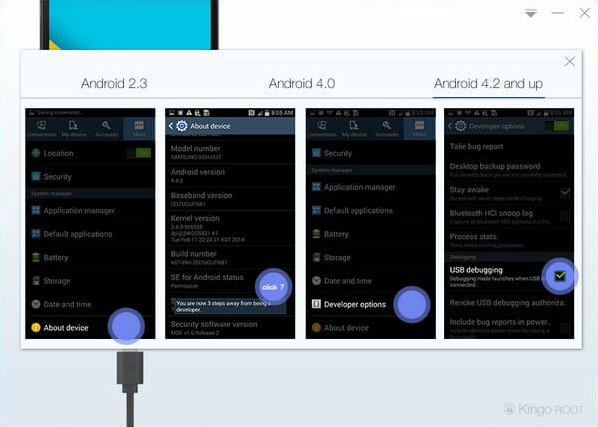
IMPORTANT: DO NOT ROOT FOR THE SAKE OF ROOTING IT BEFORE YOU ARE FULLY AWARE OF WHAT IS ROOTING AND WHAT CONSEQUENCES WILL ROOTING YOUR ANDROID MAY CAUSE.
Rooting is a modification of the original operating system and it may lead to certain consequences. Before you jump into any operation, you should know the risks and make a wise decision. So if you are not sure what ROOT means, consult GOOGLE, refer to detailed information or contact us.
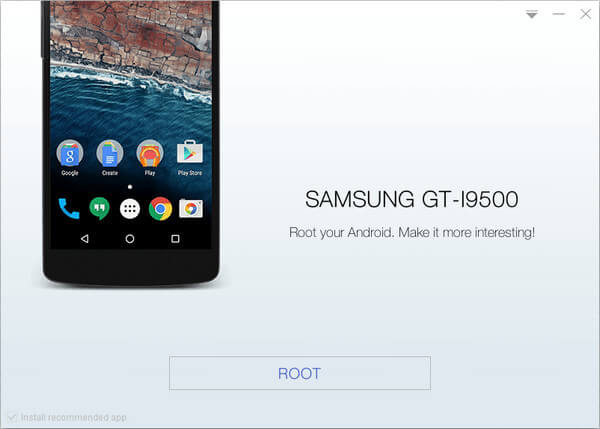
It will take 3 to 5 minutes to complete the process. Once you started, do not move, touch, unplug USB cable, or perform any operation on your device anyhow!

Your device is now successfully rooted. And you need to click Finish to reboot it in order to make it more stable. Still, do not touch, move or unplug it until it reboots. Check your device and find out SuperSU icon, which is the mark of a successful ROOT.

One thing about Kingo ROOT that worth your attention is that there is the REMOVE ROOT function built in, which means you may use it to remove ROOT from your GALAXY S4 with just one-click as well, clean and simple. Click to see how to remove root from Android.



