How to root Samsung Galaxy S3 ?
How to root GALAXY S3 (GT-I9300)? I believe this is the question that Samsung users are keen on discussing. Thus finding a perfect tool for this job becomes the priority. KingoRoot Android(PC Version) is just what you need to root your Samsung GALAXY S3.
Root your Samsung GALAXY S3 (I9300) via KingoRoot APK without PC
RECOMMEND Try out KingoRoot Apk first. It saves you the trouble to connect your S3 to PC.
- Enable "Unknown sources" on your device Settings.
- Free download KingoRoot.apk on your GALAXY S3 (i.e. GT-I9300 or any other model)
- Install and launch KingoRoot.
- "One Click Root" your S3 now by clicking the bottom.
- Waiting... until it shows the result.
- If failed, try more times.
- Still failed, refer to KingoRoot Android PC Version for a higher success rate.
Settings > Security > Unknown Sources
For more detailed tutorial on rooting your GALAXY S3 with KingoRoot apk, please click
Root your Samsung GALAXY S3 (I9300) via KingoRoot Android (PC Version)
PREPERATIONS
- Free download KingoRoot and install it on your computer.
- Make sure your device is powered ON.
- At least 50% battery level
- USB Cable (the original one recommended)
- Enable USB Debugging on your device.
Settings > About Phone > Build number > Tap 7 times Settings > Developer Options > USB Debugging
Now let's start rooting I9300
- Find the desktop icon of Android ROOT and double-click to launch it.
- Connect your GALAXY S3 to your computer via USB cable.
- Click ROOT to start the process when you are ready.
- ROOT Succeeded! Click Finish to reboot your device.

If it is the first time to connect, you may have to install device driver software. It should be done automatically. After successfully installing device driver software and enabling USB Debugging mode, your device should be well connected. And the interface will be shown as below.
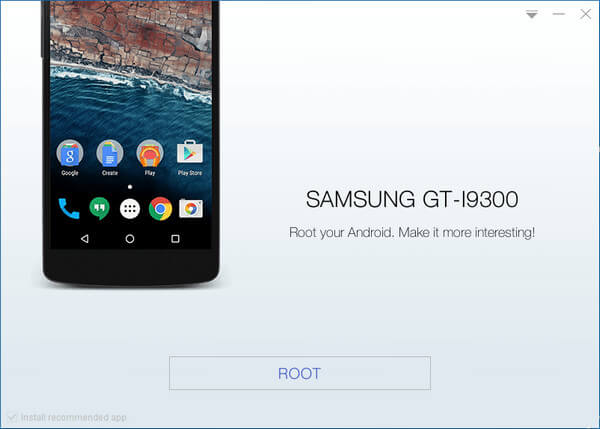
NOTE: Reading the notifications carefully before jumping into the ROOT process. And if you are still not sure, click

NOTE: It will normally take 3 to 5 minutes to complete. Once you started, do not move, touch, unplug USB cable, or perform any operation on your device anyhow!
Your device is now successfully rooted. And you need to click Finish to reboot it in order to make it more stable. Still, do not touch, move or unplug it until it reboots. Check your device and find out SuperSU icon, which is the mark of a successful ROOT.

One thing about Kingo ROOT that worth your attention is that there is the REMOVE ROOT function built in, which means you may use it to remove ROOT from your GALAXY S3 with just one-click as well, clean and simple. Click to see how to remove root from GALAXY S3.



